You’re probably here because you’ve spent more than five minutes trying to figure out how to mount your new Synology NAS to your Raspberry Pi. Even though it’s basically the same as mounting any other drive, there’s a couple of details you need to take care of. I’ll walk through the entire process here.
The Use Case
I recently acquired an old Synology NAS running Synology DiskStation to keep extra back-ups of cloud storage (better safe than sorry), TimeMachine and to host some of my music & media which can then be accessed through services like Plex.
Create the folder
To begin with, create a Shared Folder in Synology DiskStation. I called mine music.
In this guide, we will access the Network Drive through the Network File System (NFS) protocol. It’s easy to set up, but not very secure. So if your data is sensitive, or you don’t feel like sharing your playlist, you should probably use something like CIFS instead.
Go to your DiskStation dashboard, and head to Control Panel -> Shared Folder -> {Your Drive} -> Edit -> NFS Permissions and click Create.
I use the following settings:
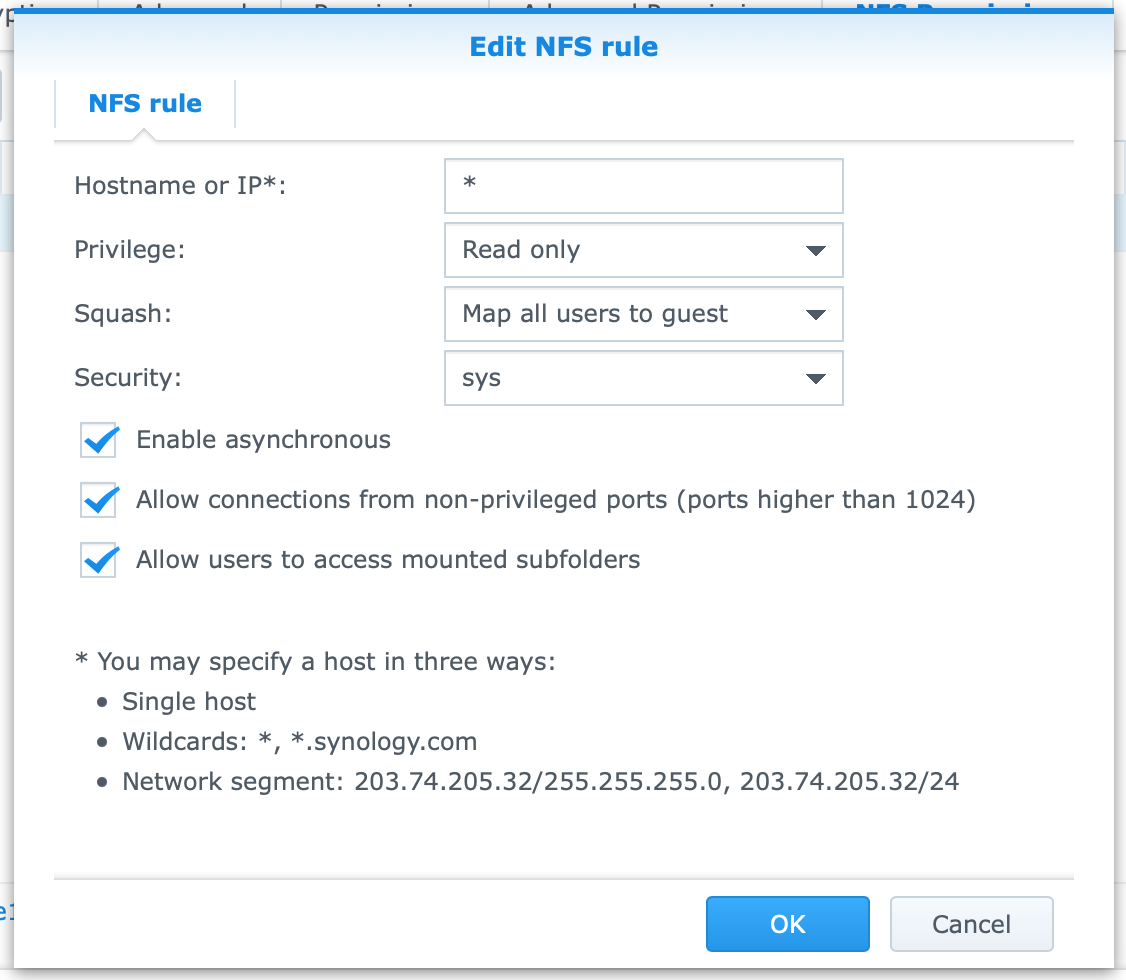
- Hostname or IP Here, I’m using the wildcard (*) to allow access from all devices on the network, since my music is not sensitive data. You can also supply your Pi’s or Plex server’s IP to tighten security just a bit.
- Privilege is read-only since I don’t want anyone to delete or edit my music.
- Squash means that all incoming users can be mapped to a certain set of permissions attached to an existing user on your NAS. This is important, since it allows us to connect without user credentials.
When done, click OK twice to apply changes.
Connect your Pi
SSH into or open your Pi’s terminal. Create your mount point with whatever name you want, fx NAS:
sudo mkdir /mnt/NAS
Now you need your Synology NAS IP (can be found in DiskStation) and your folder’s Mount Path which can be found in the NFS Permissions from before, in the bottom (see screenshot above). Mine is /volume1/music.
We can now mount the folder:
sudo mount -t nfs {SYNOLOGY_IP}:{MOUNT_POINT} /mnt/NAS
for example sudo mount -t nfs 128.0.0.165:/volume1/music /mnt/NAS. And voilà! You should now be connected.